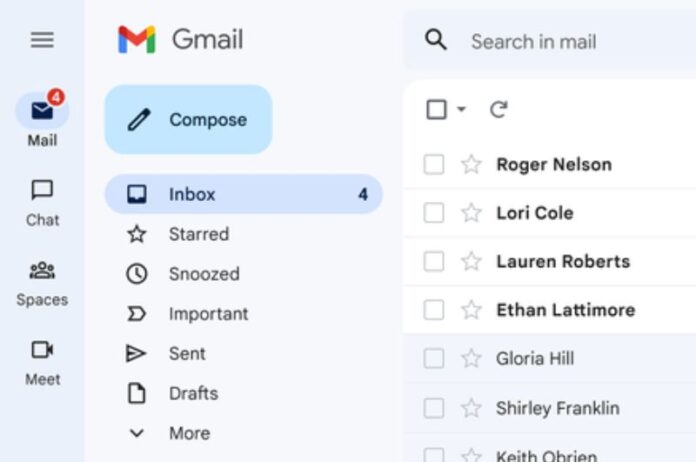Gmail has evolved significantly since its inception, incorporating numerous features that enhance the user experience. However, many of these features remain underutilized due to their hidden nature. Here are nine lesser-known Gmail tricks that could be extremely beneficial:
Unsend Emails
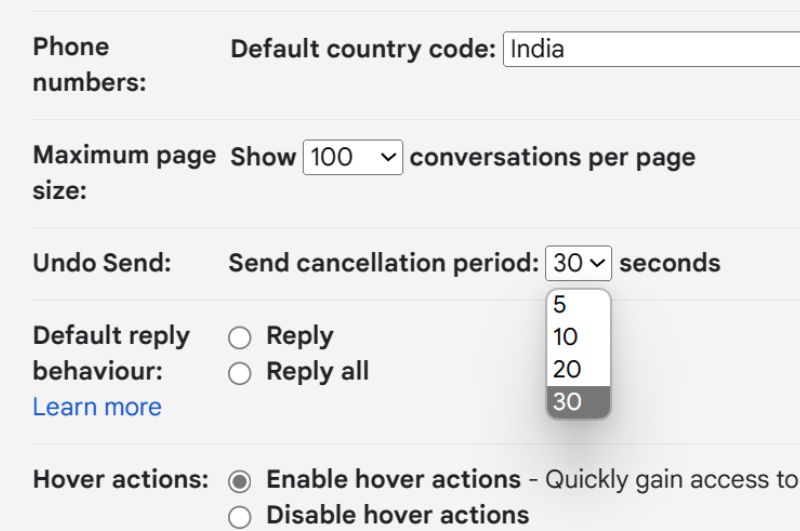
Gmail allows users to retract sent emails within a short time frame. This feature, found in the General settings under “Enable Undo Send,” offers cancellation windows of 5, 10, 20, or 30 seconds, providing a chance to correct mistakes before the email reaches the recipient.
Temporary Access for Others
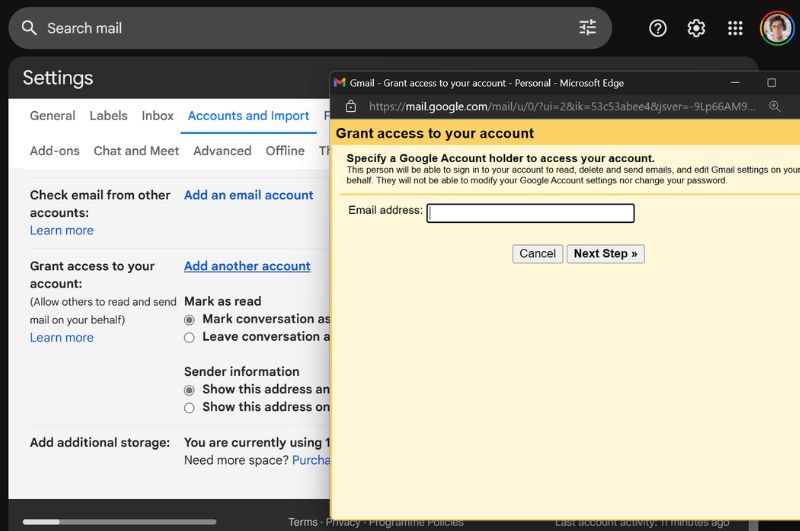
Gmail’s delegate feature permits users to grant temporary inbox access to someone else without sharing their password. Delegates can manage emails but can’t change the user’s password or chat. This setting is accessible in the Accounts and Import section of Settings.
Automatic Spell Check
Gmail helps catch typos and spelling mistakes. By clicking the three-dot menu icon in the compose window and selecting Check spelling, Gmail automatically scans and highlights errors for correction.
Confidential Mode like Snapchat
Gmail’s confidential mode, similar to Snapchat, allows emails to self-destruct after a set period. These emails can’t be forwarded, copied, printed, or downloaded. Activate this mode by clicking the ‘Toggle confidential mode’ icon while composing an email.
Vacation Auto-responder: To avoid work email disturbances during vacations, Gmail offers an auto-responder feature. Users can set a date range, subject, and message for automatic replies in the Vacation Responder section of Gmail settings.
Customise Email Display
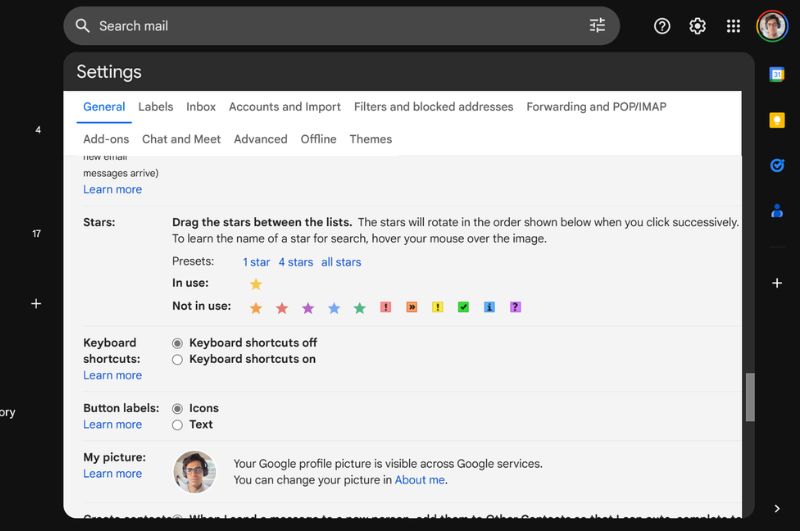
Users can adjust the number of emails displayed per page in Gmail for a less cluttered or more comprehensive view. This customisation is available in the General tab of Settings.
Colour Code with Custom Stars: For better email organisation, Gmail offers a variety of star colors in its General > Stars settings. This feature helps in categorising emails based on priority or type.
Save Time with Templates
Gmail’s Templates feature, found in Settings > Advanced, saves time by allowing users to create and use pre-written responses for common emails.
Gmail Offline Mode
For accessing emails without an internet connection, Gmail’s offline mode can be enabled in the Offline Settings tab. This allows the syncing of emails for a specified number of days for offline access.
Incorporating these gmail tricks, gmail hacks, and gmail tips and tricks, particularly gmail confidential mode and gmail vacation mode, can significantly enhance your gmail experience.